Users
Export your CRM data and import it into Kevel Audience. Please note that attributes imported through files typically take 4 hours to be available in the Segment Builder UI and in the Custom Attributes UI.
User data is in nature unique to each business, and hence we do not enforce any schema or perform any validation. However, to leverage some helpers in the Audience UI, we have a recommendation related to demographic user attributes.
- Import CRM data to use in activations;
- Complement the users' profile with their CRM data.
We automatically lowercase the following User IDs from the default ID Types list:
Additionally, if a transformation is required for any ID type before being imported (for example hashing plaintext emails), we also lowercase and trim the original ID before transforming it.
Import Data as User Attributes
When you import a file, each field will be added as a custom User Attribute in the User Profile. Some notes:
- The file must have at least one field which identifies the user (See User Identifiers). You can select which field contains the User ID and the associated User ID type.
- By default, the attribute merge strategy is set to merge. This means imported attributes will be combined with the existing attributes. Attributes not included in the file will remain unchanged in the User Profile.
- If you're importing a CSV file, all attributes will be treated as text values.
This restricts the ability to segment the user using numeric rules (e.g.,
numberOfOrders > 20won't work). As a workaround, you can apply castTo transformations to known numeric fields. - If you're importing a JSON-lines file, attributes will retain their original JSON value types (e.g., numbers, booleans, strings), allowing full segmentation flexibility.
Add Imported Attribute Names to Destinations' Activated Parameters
A common use case is to import CRM data in order to immediately activate it via a pre-configured Destination. To further facilitate this use case, a list of Destinations can be selected when creating a User data import and any attribute name found in the file will be automatically added as an Attribute Activated Parameter.
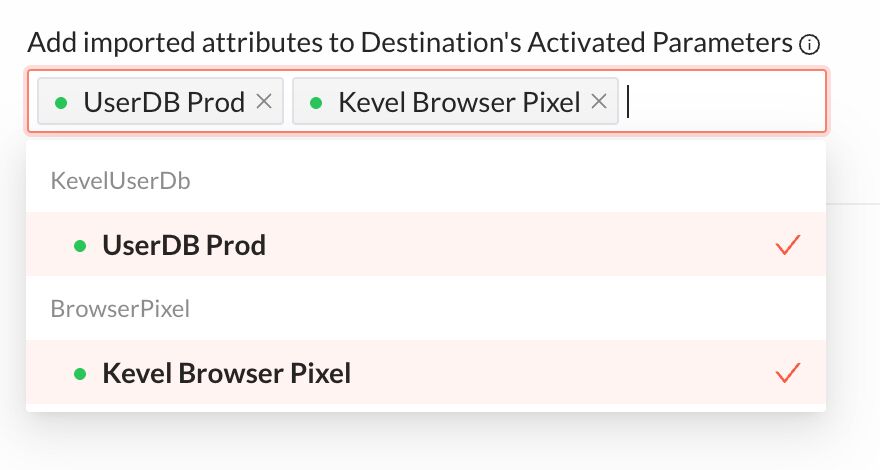
Once imported, details about added Activated Parameters can be found in the import results page.
In the "Added Activated parameters to destinations" section, we can see a summary of how many new Activated Parameters were added to each Destination, as well how many were already in the Destination, and finally any parameter that could not be added as it did not respect the naming restrictions.
In the "Fields breakdown" section we can see information about each Destination per attribute name, as well as any associated warning.
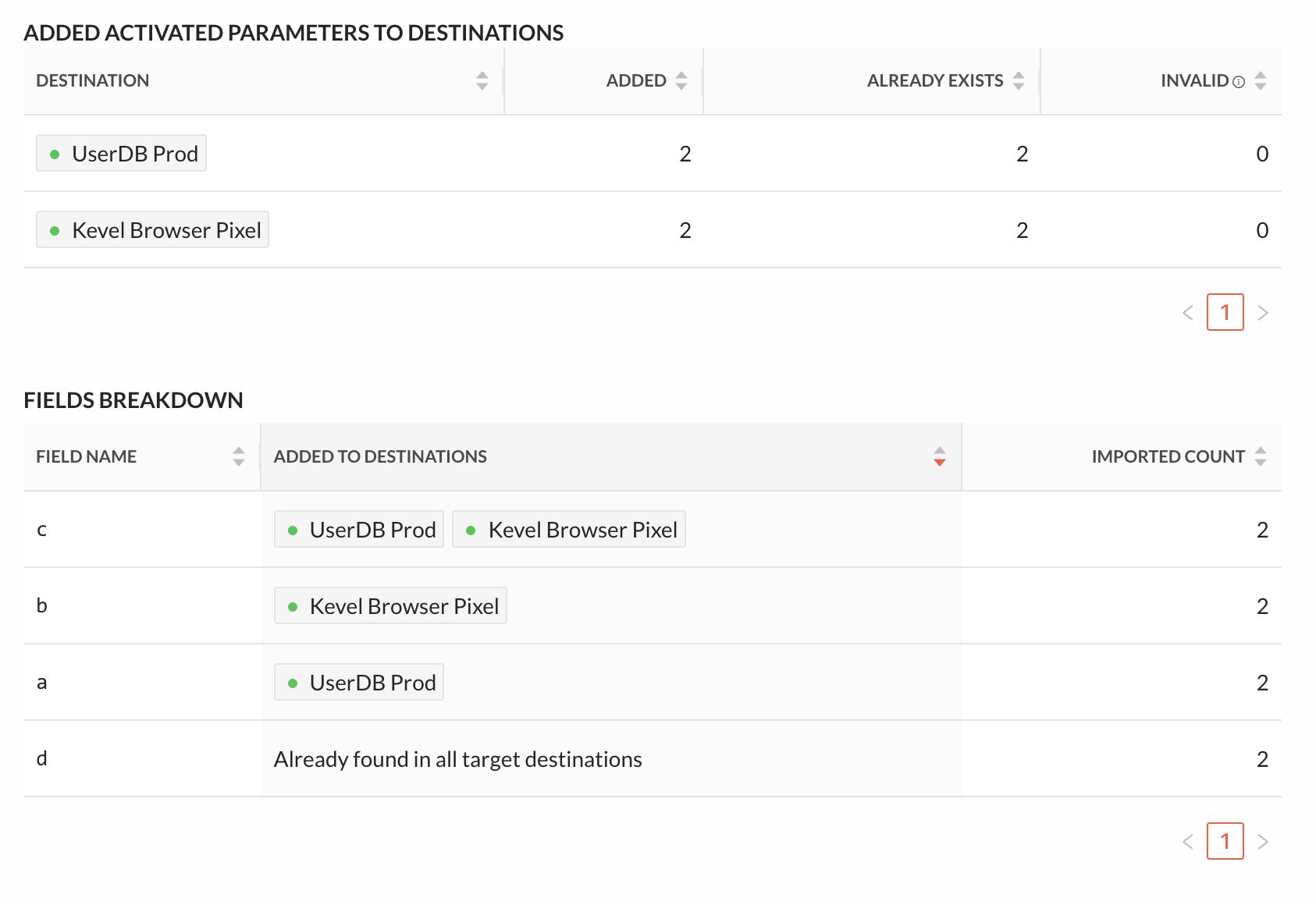
Some notes:
- You can enable the addition of imported attribute names as Activated Parameters for any Destination that supports Attribute-based Activated Parameters. Destinations that only support Segment-based Activated Parameters are not compatible with this feature.
- Some destinations have restrictions on the naming of the Activated Parameters. Any imported attribute name that does not respect these restrictions will not be added as an Activated Parameter. This information will be surfaced in the import results.
- For JSON files, attribute names to be added as Activated Parameters are detected from the first 100 lines. New attributes that appear afterward will be imported to the User Profile, but will not be automatically added to the selected destinations.
File and Folder Sources
We support importing CRM data from different Sources.
The following formats are supported: